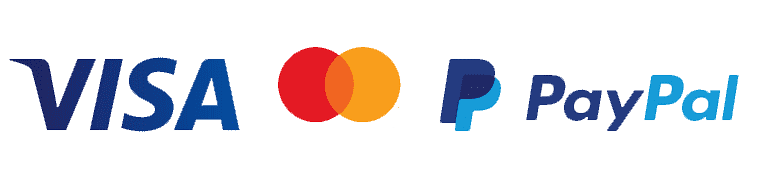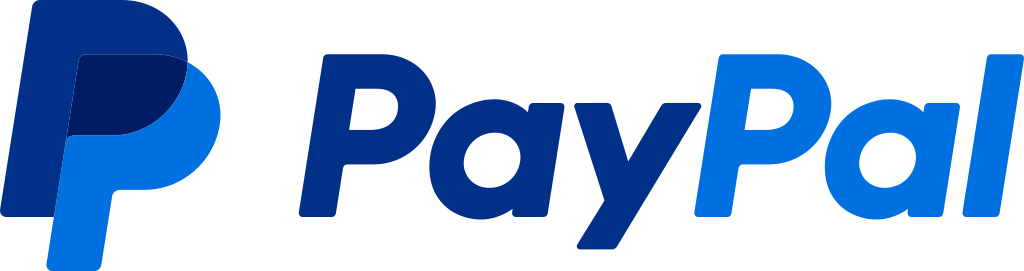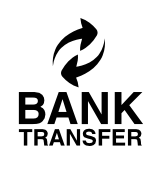IPTV Kaufen: Installationsanleitung
Entdecken Sie, wie Sie premium iptv erhalten und den besten IPTV kaufen service können. Probieren Sie IPTV Germany aus und gönnen Sie sich
Step 1: Öffnen Sie den Google Play Store.
Step 2: Suchen Sie nach “IPTV Smarters PRO” und installieren Sie es.
Step 3: Öffnen Sie IPTV Smarters PRO und klicken Sie auf “Anmelden mit Xtream Codes API”.
Step 4: Geben Sie die Xtream-Verbindungsdetails ein. Im ersten Feld wählen Sie einen Namen für Ihre Liste (es kann jeder Name sein), geben Sie dann Ihren Benutzernamen, Ihr Passwort und die URL ein, die wir Ihnen zur Verfügung gestellt haben, und klicken Sie auf BENUTZER HINZUFÜGEN
Step 5: Es werden Kanäle und Video-on-Demand für etwa 10 Sekunden heruntergeladen, dann werden Sie angemeldet und Sie sehen diese Seite.
Step 1: Gehen Sie zum Bildschirm des Samsung- oder LG-Smart-TV-App-Stores und suchen Sie nach der App “IBO Player”. Wenn die App nicht auf dem Hauptbildschirm angezeigt wird, müssen Sie möglicherweise in “Alle Apps” oder “Updates” danach suchen. Wenn Sie es immer noch nicht finden können, kontaktieren Sie uns bitte.
Step 2: Starten Sie den “IBO Player” und notieren Sie sich die auf dem Bildschirm angezeigte “Geräte-ID” und “Geräte-Schlüssel”.
Step 3: Navigieren Sie zu https://iboiptv.com/device/login und geben Sie die Geräte-ID und den Geräte-Schlüssel ein, die Sie im ersten Schritt aufgeschrieben haben, und klicken Sie dann auf “Anmelden”.
Step 4: Klicken Sie auf die Schaltfläche “XC-Playlist hinzufügen” und geben Sie Ihre Xtream-Verbindungsdetails ein (überprüfen Sie Ihre E-Mail auf diese Details). Geben Sie den Benutzernamen, das Passwort und den Host ein (Xtream-Verbindungsserver-URL). Klicken Sie auf Speichern.
Step 5: Gehen Sie dann zurück zur IBO Player-App und wählen Sie Aktualisieren, um die Playlists neu zu laden. Dann sollte der Name der Playlist erscheinen.
Step 1: Öffnen Sie den Google Play Store.
Step 2: Suchen Sie nach “IPTV Smarters PRO” oder “Smarters Player Lite” und installieren Sie es.
Step 3: Öffnen Sie IPTV Smarters PRO und klicken Sie auf “Anmelden mit Xtream Codes API”.
Step 4: Geben Sie die Xtream-Verbindungsdetails ein. Wählen Sie im ersten Feld einen Namen für Ihre Liste aus (es kann jeder Name sein), geben Sie dann Ihren Benutzernamen, Ihr Passwort und die URL ein, die wir Ihnen zur Verfügung gestellt haben, und klicken Sie auf “Benutzer hinzufügen”.
- Es werden Kanäle und Video-on-Demand für etwa 10 Sekunden heruntergeladen, dann werden Sie angemeldet und Sie sehen diese Seite.
Die GSE Smart IPTV-Anwendung ist für iPhone, iPad, tvOS und Mac OS X verfügbar. Sie können sie aus dem App Store herunterladen. Download für iOS-Geräte: apps.apple.com
Step 1:Navigieren Sie zur XTREAM CODES API.
Step 2:Tippen Sie auf das +-Symbol, um eine neue XTREAM CODE-Liste hinzuzufügen.
Step 3: Geben Sie die Details der Xtream-Datenbank ein. Wählen Sie im ersten Feld einen Namen für Ihre Liste aus (es kann jeder Name sein), geben Sie dann Ihren Benutzernamen, Ihr Passwort und die von uns bereitgestellte URL ein. Aktivieren Sie die automatische EPG-Aktualisierung und klicken Sie auf ANMELDEN.
Step 4:Geben Sie die erstellte Liste ein und schauen Sie Filme und Live-TV-Sender.
From your device’s home screen, hover over the Search option.
Step 1: First we will install the Downloader app
This app will help you download IPTV Smarter on the FireStick (as browser downloads are not allowed).
Step 2: Click the Find > Search button on the FireStick home screen
Step 3: Type the app name (which is Downloader)
Click the Downloader option when it appears in the search results.
Choose the downloader icon on the next screen and download and install the app.
Step 4: Return to the FireStick home screen after installing the Downloader app
In the menu bar, click Settings
Step 5: In Settings, choose My Fire TV option
Step 6: When all of the following options appear on the next screen, click Downloader Options
Step 7: Click Install from Unknown Apps
Step 8: Click Downloader to change the status to ON
With this, you have configured the FireStick settings to allow the installation of Smarters IPTV and other third-party applications. Follow the steps below:
Step 9: Now you can open the Downloader app
When you first launch this app, a series of prompts appear. Ignore them until you see the following screen
On this screen, you need to click on the URL text box on the right side (make sure the Home option in the left menu is selected) where it says ‘http://’
Step 10: Go ahead and enter the following path on this window: https://bit.ly/mainsmart
Click GO
Step 11: Wait a minute or two for the IPTV Smarter to download on your FireStick device.
Step 12: Once the download is complete, the Downloader app will run the APK file and the installation will begin.
Click Install
Step 13: Wait for the installation to complete
Step 14: The installation ends with the notification of the installed application
Now you can click OPEN and start using IPTV Smarters.
I recommend choosing DONE so you can delete the APK file first and save space on the FireStick storage
Step 15: If you clicked DONE above, you will be back on the downloader interface.
Click Delete
Great ! You now have the IPTV Smarters app on the FireStick.
Step 16: Launch IPTV Smarters on Firestick either by going to the Your Apps & Channels section or by pressing and holding the Home button and then selecting Apps from the next screen.
Step 17: Scroll down and you will see the app appears at the bottom of the screen. Press the select button to launch it.
Step 18: When you launch it for the first time, you will be asked to accept the terms of service, just click on the “Accept” button
Step 19: Once done, you will be asked to add a user. To do this, simply click on the Add user button.
Step 20: On the next screen, you will see several options to log in to Smarters Pro. You should now choose to connect with Xtreme Codes API, which is the fastest method.
Step 21: After that, you will notice that several fields appear and you need to fill them as follows:
Any Name: Type your user’s name.
Username: Enter the username provided by the seller.
Password: It is also provided by the IPTV provider.
URL: Simply copy the portal URL from the provider and paste it here.
Step 22: Once you have completed all the fields, click on the “Add User” button and a new profile will be created.
Step 23: After that, you will notice the user is listed on your screen, so click on the user you created.
Step 24: On the next screen it says Downloading Live Channels, Movies and TV Series so wait for a while until it completes.
Step 25: Once the download is complete, a simple interface will appear with options of Live Channels, Movies & TV Series and others. Now all you have to do is select one of these options and the content available in that category will be displayed.
This tutorial will guide you through the simple and effective steps of installing your Mag (250/254/256…).
Step 1: When the case is charging, the main portal screen will appear. Then, click on “settings”, and press the “SETUP/SET” button on the remote control.
Step 2: Then tap “System Settings” and click “Servers”.
Step 3: Click “Servers”.
Step 4: Choose and tap on the “Portals” option.
Step 5: In the “Portal 1 Name” line, enter a portal name and in the “Portal 1 URL” line, enter the portal URL.
Therefore, for the activation of our IPTV subscription on your MAG box, you must send us with your order the MAC address which can be found on the label behind the box, the activation is done entirely remotely, just after the Activation, we will send you a URL link that you must put on your PORTAL, as in the photo below:
Step 6: Finally, when you are done, select and click “OK” to save the changes.
Step 7: Click “EXIT” on the remote after saving the settings.
Step 8: Therefore, you need to restart the box. Choose the “OK” option for the changes to be applied.